When you visit our website, we use cookies, which are small pieces of information that allow us to maintain your connection to our website. These cookies do not collect or store any personally identifiable information. You can refuse the use of cookies (see instructions below).
Google Analytics
This website uses Google Analytics, a web analytics service provided by Google, Inc. (“Google”). Google Analytics uses cookies (text files placed on your computer) to help the website operators analyse how users use the site. The information generated by the cookie about your use of the website (including your IP address) will be transmitted to and stored by Google on servers in the United States and elsewhere. Google will use this information for the purpose of evaluating your use of the website, compiling reports on website activity for website operators and providing other services relating to website activity and internet usage. Google may also transfer this information to third parties where required to do so by law, or where such third parties process the information on Google’s behalf. Google will not associate your IP address with any other data held by Google. By using this website, you consent to the processing of data about you by Google in the manner and for the purposes set out above.
How to refuse the use of cookies
You may refuse the use of cookies by selecting the appropriate settings in your browser. However, if you do this you may lose some useful functionality such as personalisation and “keep me signed in” and “remember me” features.
How to disable cookies in your browser
Here’s how to prevent new cookies from being installed and how to delete existing cookies. The exact procedure depends on which browser you are using.
- Internet Explorer 9.0+
- Internet Explorer 8.0+
- Internet Explorer 7.0+
- Firefox 2.0+, 3.0+, 4.0+
- Google Chrome
- Safari
Internet Explorer 9.0+
To prevent new cookies from being installed
- Go to Tools in the menu bar
- Click on Internet Options
- Click on the Privacy tab on top
- Move the slider up to the “Block all Cookies” button
To delete existing cookies
- Go to Tools in the menu bar
- Click on Internet Options
- Click on the General tab which should be under “Browsing History” and click “Delete”
Internet Explorer 8.0+
To prevent new cookies from being installed
- Go to Tools in the menu bar
- Click on Internet Options
- Click on the Privacy tab on top
- Click on “Sites”
- A new window should open called “Per Site Privacy Actions”
- Type in the URL of the site in the “Address of website” box and click on Block
To delete existing cookies
- Go to Tools in the menu bar
- Click on ‘Internet Options’
- Click on the Privacy tab on top
- Click on “Sites”
- A new window should open called “Per Site Privacy Actions”
- Under the “Managed websites” box should be a list of all the websites you have visited
- To remove all cookies click on the “Remove all” button
Internet Explorer 7.0+
To prevent new cookies from being installed
- Go to Tools in the menu bar
- Click on Options
- Click on the Privacy tab on top
- Click on the Advanced button
- Select “Prompt” for both “First party cookies” and “Third Party Cookies”
To delete existing cookies
- Go to Tools in the menu bar
- Click on Options
- Click on the General tab on top
- In the “Browsing History” section, click on “Delete”
- Click on “Delete Cookies”
Firefox 2.0+, 3.0+, 4.0+
To prevent new cookies from being installed
- Go to Tools in the menu bar
- Click on Options
- Click on the Privacy tab
- Disable the box that says “Accept Cookies From sites”
To delete existing cookies
- Go to Tools in the menu bar
- Click on Options
- Click on the Privacy tab
- Click on “Clear Now”
- Select “Cookies”
- Click on “Clear Private Data Now”
Google Chrome
To prevent new cookies from being installed
- Click on the spanner icon in the top right of the browser
- Click on “Options”
- Click on “Under the Bonnet” (UK) / “Under the Hood” (US)
- Click on the “Content settings” button in the Privacy section
- Ensure that “Allow local data to be set” is selected
- Select “Block sites from setting any data”
To delete existing cookies
- Click on the spanner icon in the top right of the browser
- Click on “Options”
- Click on “Under the Bonnet” (UK) / “Under the Hood” (US)
- Click on the “Content settings” button in the Privacy section
- Click on the “Clear browsing data” button
Safari
To prevent new cookies from being installed and delete existing cookies
- Go to the Safari menu (icon in top right of browser) and select Preferences
- In the popup window that appears, select the Security icon (a padlock)
- Under “Accept Cookies”, select the “Never” button
For more information visit the All about Cookies website.
How To Contact Us
Should you have other questions or concerns about these privacy policies, please email
Optimum Ltd: hq@optimum.ie